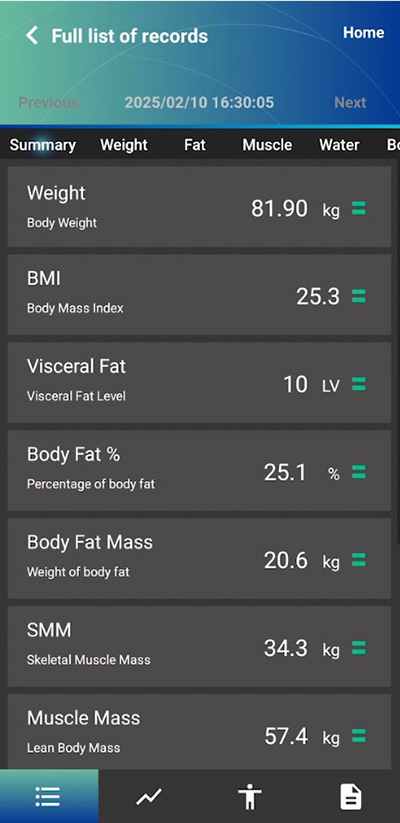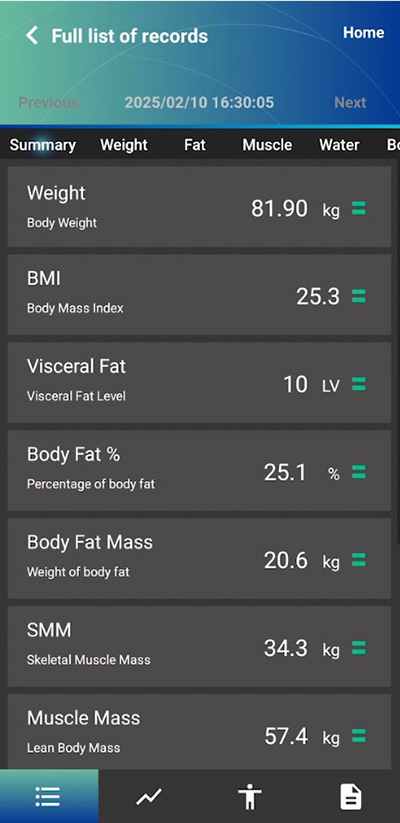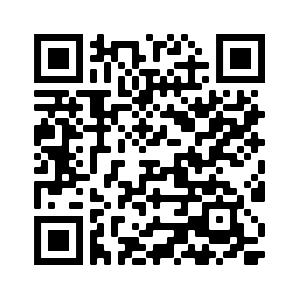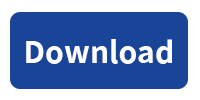Saving Body Composition Results into Charder Proscan
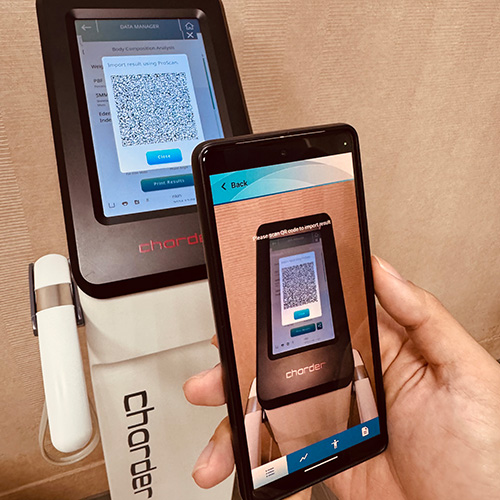
Body Composition results measured by the MA601/MA801 Body Composition Analyzer can be saved into the Charder Proscan app, making it easier for users to track results.
NOTE: this function may not be unavailable on older devices - please contact your Charder distributor to confirm if your device is compatible with this function.
This guide will explain how to create an account in Charder Proscan and import a result.
You will need:
- Charder Proscan Smartphone App (Android / iOS)
- MA601 / MA801 Body Composition Analyzer

1) Download Charder ProScan App from Google Play (Android Devices) or the App Store (iOS Devices)
2) After opening app, create a master account
There are two types of accounts in the Charder ProScan App: Administrator accounts, and User accounts. Measurements are conducted using User accounts, which can be created after you login using an Administrator account.
Input Account and Password, and press Register new account. In the future, you will login using this account.
NOTE: Because the Charder ProScan App is used offline without the need for an internet connection, there is also no way to recover your password if you forget it!
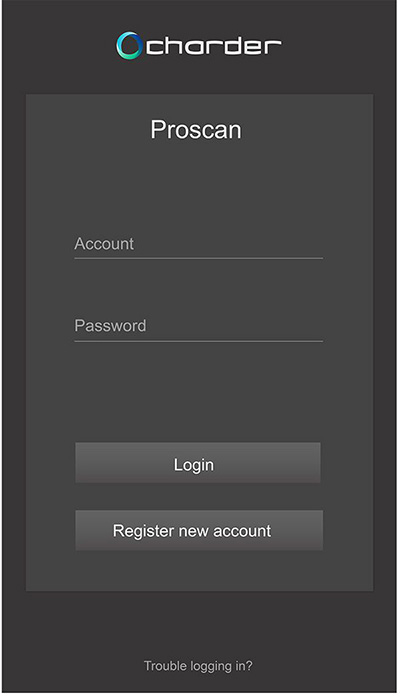
3) Create user account (as many as needed)
Press +Add new user
Press +Add new user
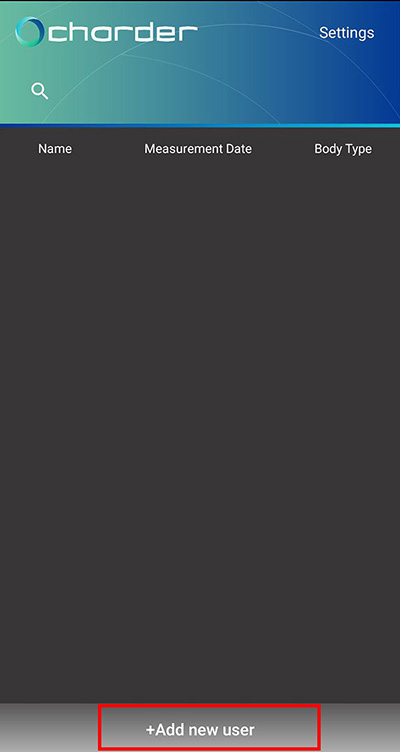
Input user's basic information.
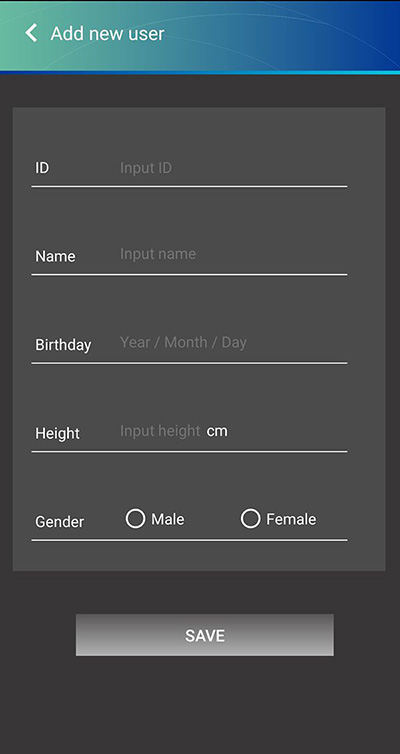
After profile has been created, press the QR code icon at the top right.
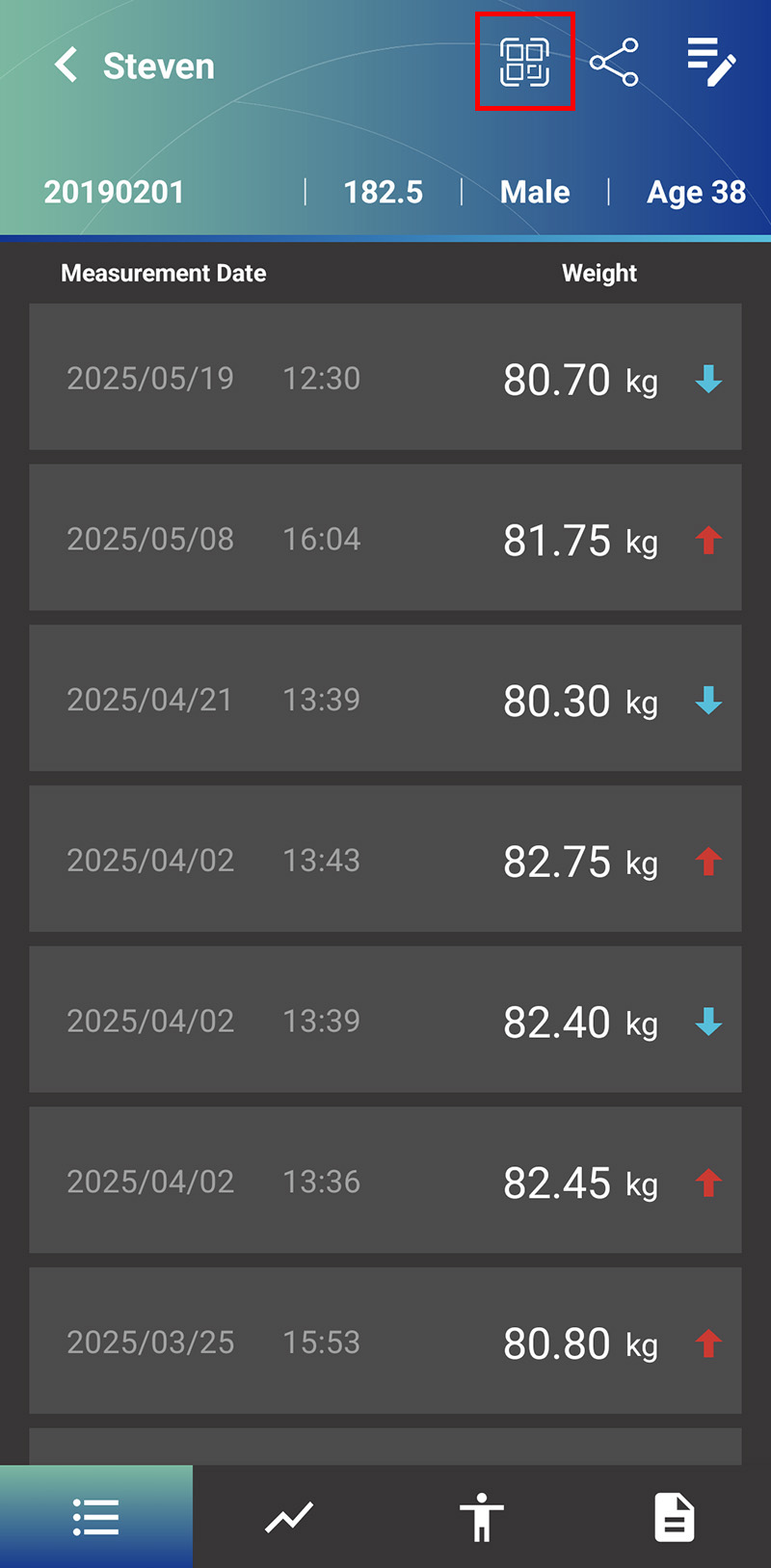
Press the profile QR code icon at the rop right.
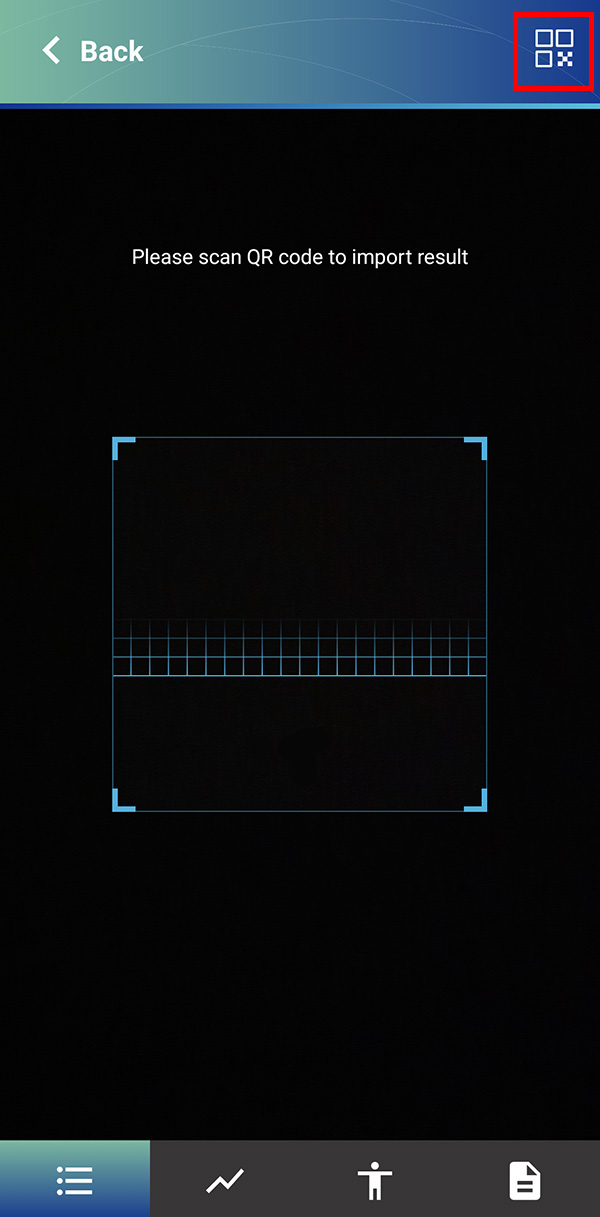
Use the scanner attached to the MA601/MA801 to scan the QR code and import user data.
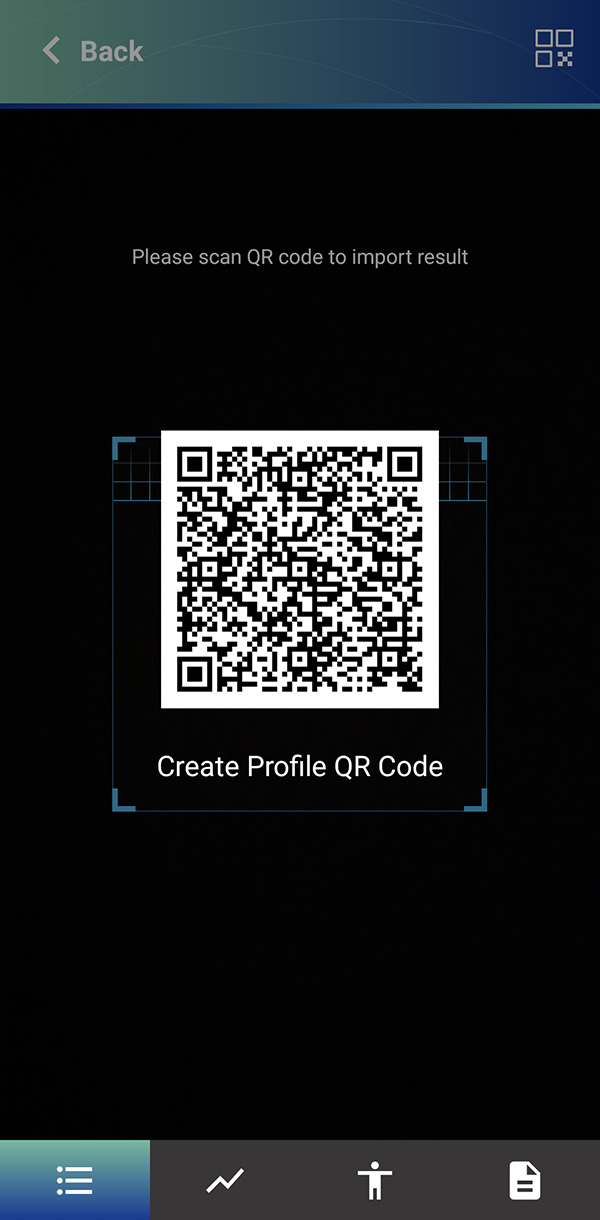
Note that user data can still be manually input into the MA601/MA801 if no scanner is available. However, please note that user information should be the same as on the app; data can still be imported if information differs, but error message will appear, reminding you that a difference has been detected.
4) Conduct measurement on MA601/MA801
After completing measurement as usual, press "share" icon on the bottom right of the screen of the MA601/MA801.
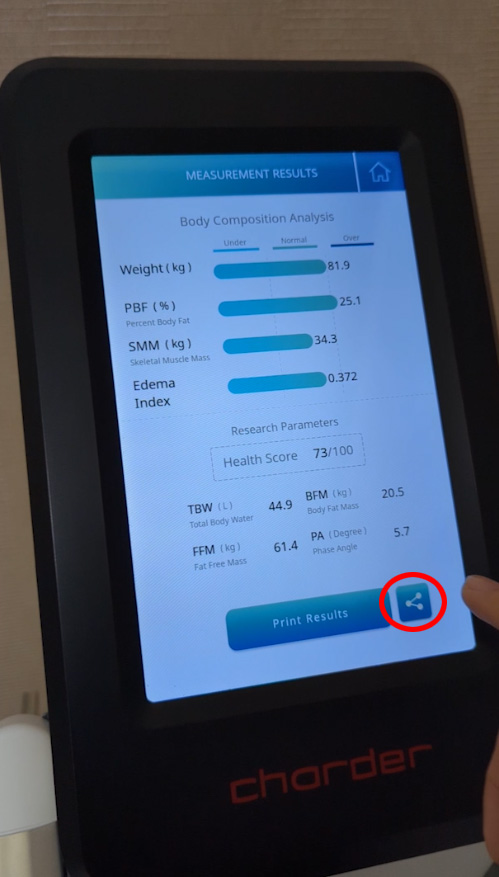
5) Select user in Charder Proscan
To import a result, a user account must first be selected.
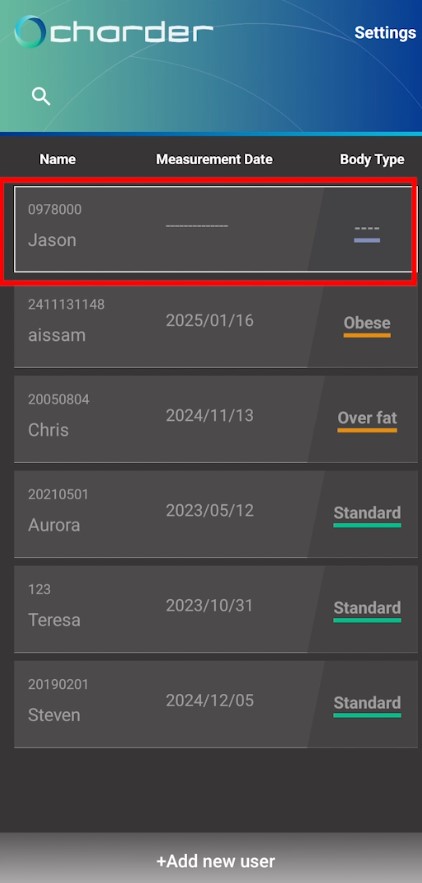
6) Scan QR code
Press the "import/scan" icon on the top right of the app.
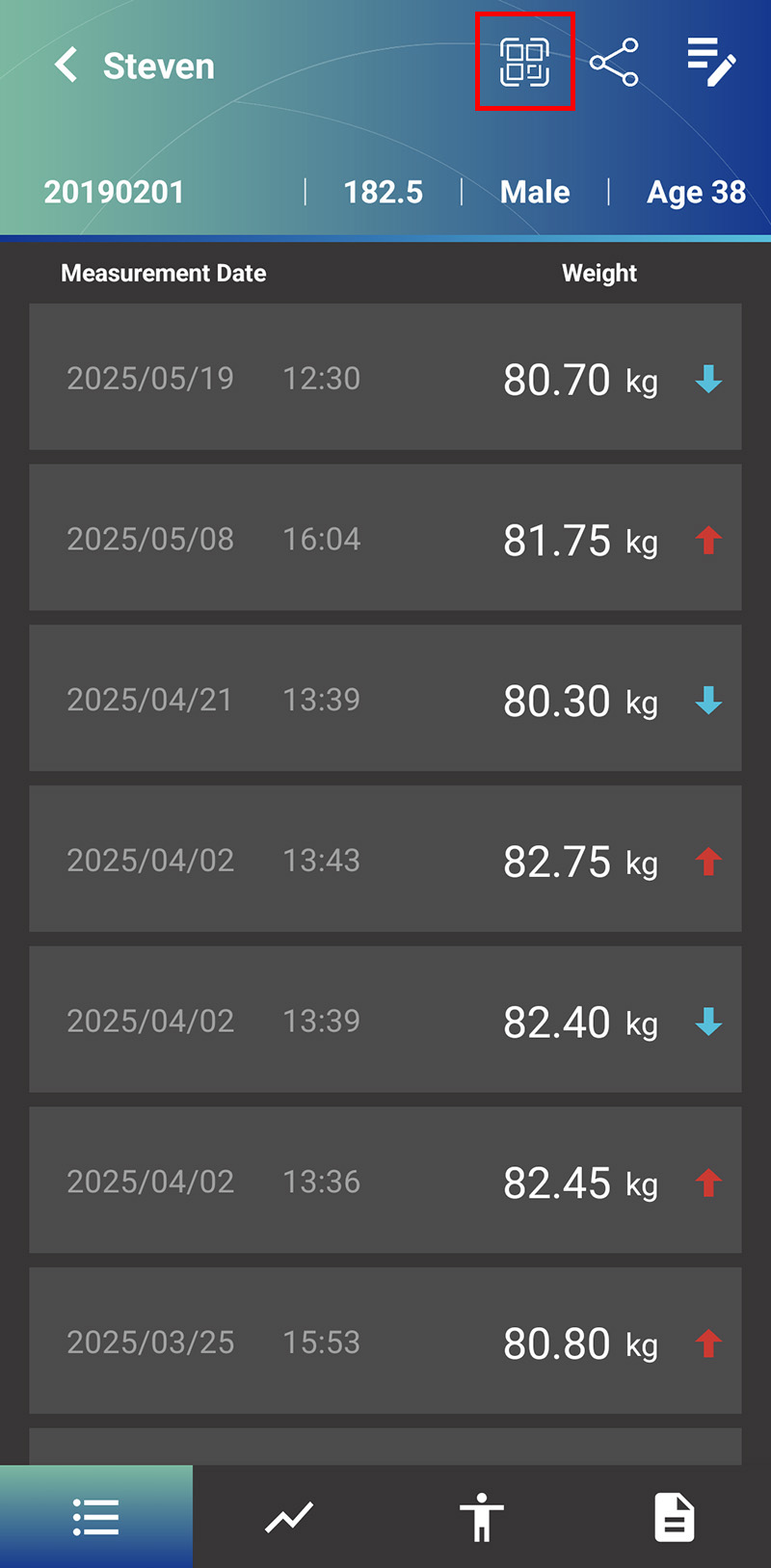
Align the camera/scanner with the QR code displayed on the device.
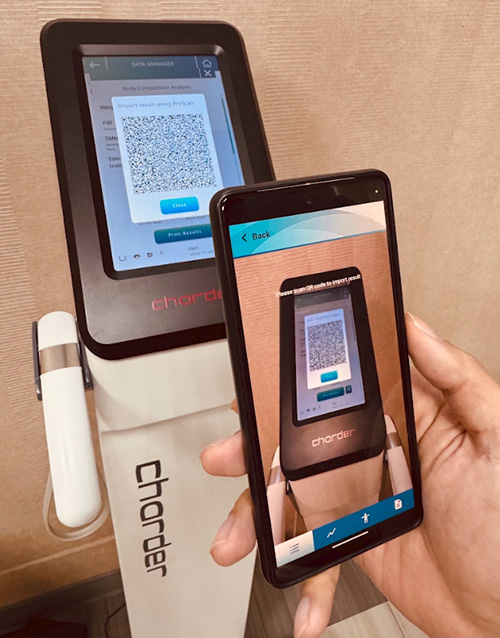
Once aligned, Charder Proscan will automatically save the result.
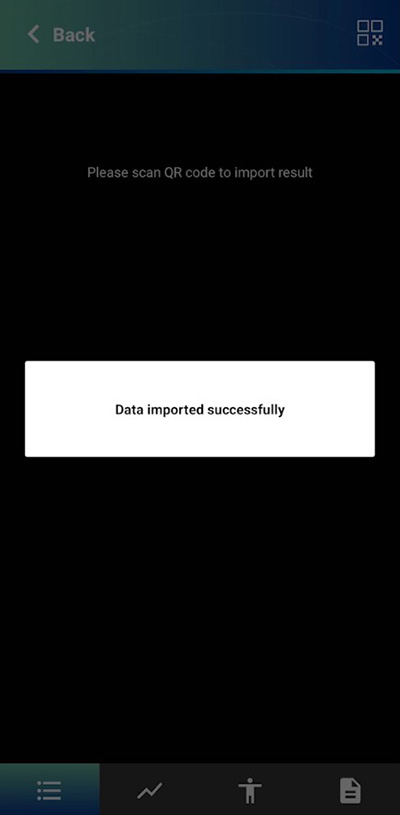
Results can now be viewed in Charder Proscan!