How to Share and Import Results with Charder ProScan
Applicable Device: U310 Body Composition Analyzer
Share and Import Individual Result
Press the the share icon at the top right.
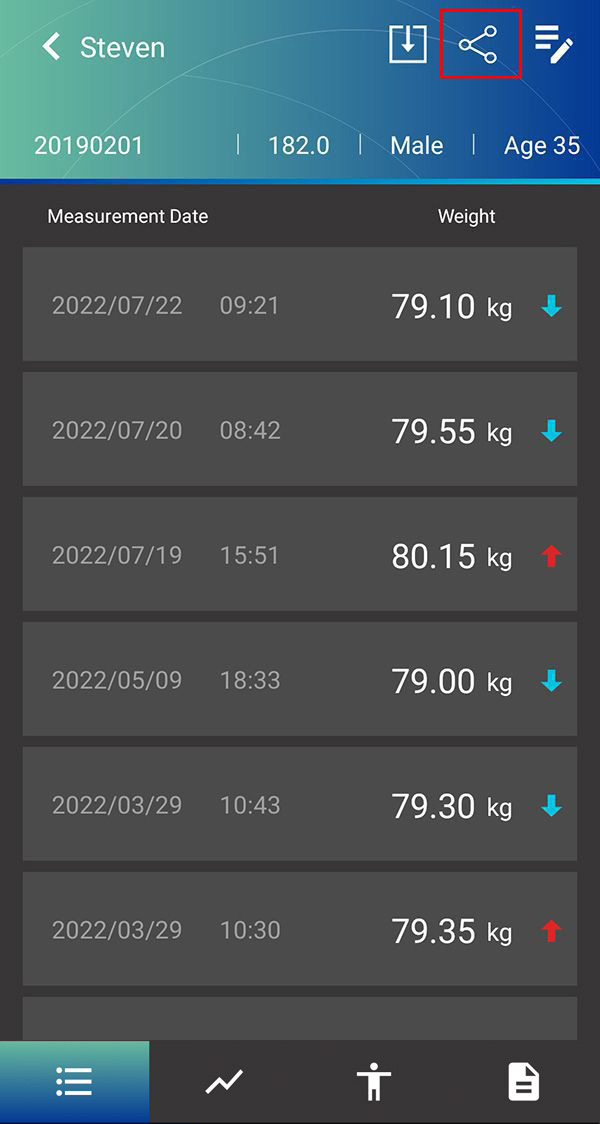
ProScan App will ask if you wish to share one measurement ("Individual result"), or every single measurement for this user account ("All results").
Select Individual Result.
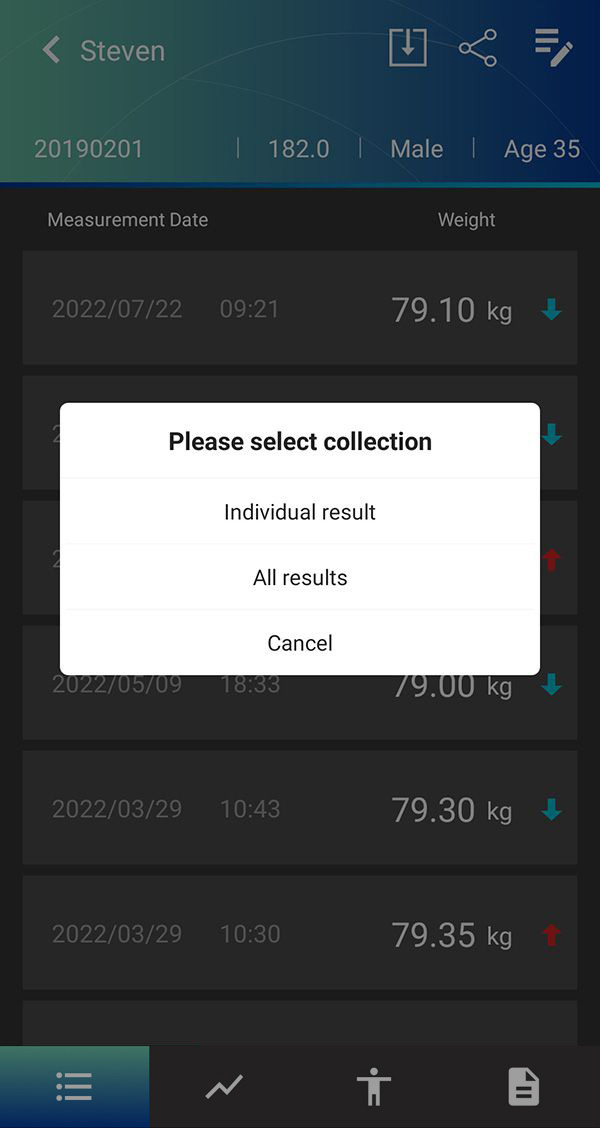
ProScan App will ask if you wish to share it via QR Code ("Generate QR code"), which can be imported by another smartphone using the ProScan App, or via image ("Share long screenshots" or "Share results").

Proscan App will prompt you to select which measurement to share.

If "Generate QR code" was selected: ProScan App will generate a QR code that can be scanned by another ProScan App

To import this QR code, open ProScan App on another smartphone, select user account, press "import" in Charder Proscan, and scan QR code.

If device importing results in Charder Proscan requests for permission to use camera, press "Allow"
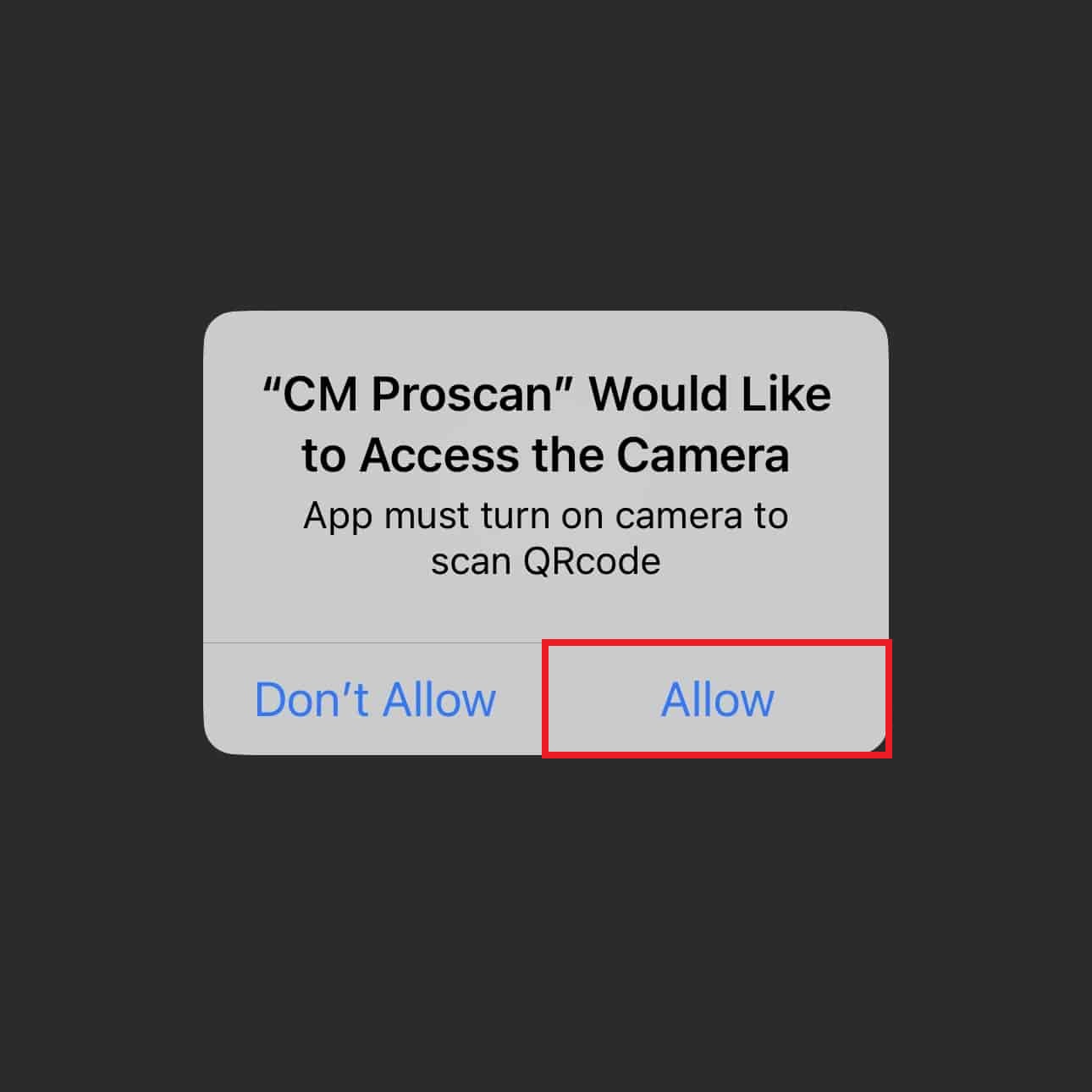

If user profile in imported measurement data does not match user profile in existing database (ex: username is different), a warning message will display.
Press "Confirm" to continue.

Measurement data will be imported.

Share and Import All Results (for an individual user)
Press the the share icon at the top right.
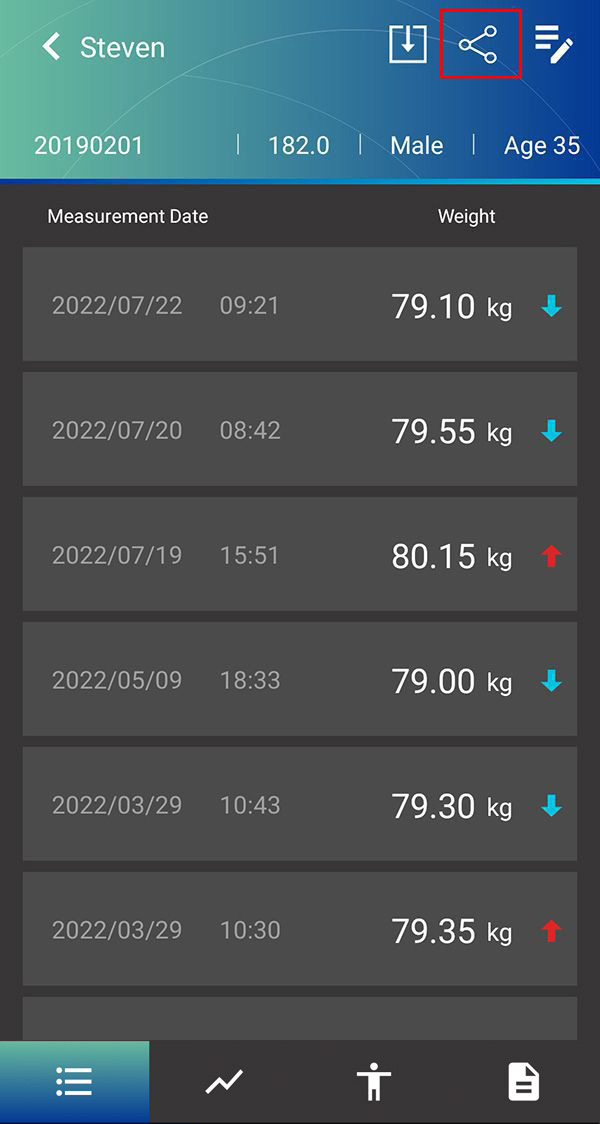
ProScan App will ask if you wish to share one measurement ("Individual result"), or every single measurement for this user account ("All results").
Select All results.
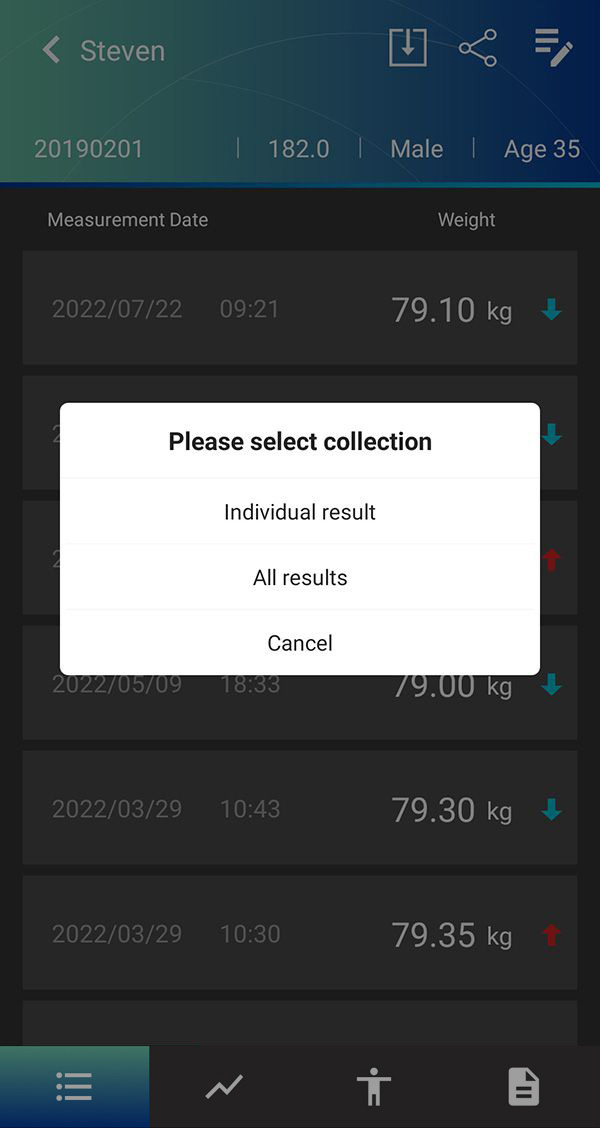
After pressing "All results", ProScan App will generate an encrypted .txt file, and you will be prompted to confirm where you wish to save this file. You can also send this file directly to someone.
NOTE: If your messaging app blocks the file (ex: Facebook Messenger is reported to do so at times), please try again using a different messenging service.
NOTE: If your messaging app blocks the file (ex: Facebook Messenger is reported to do so at times), please try again using a different messenging service.

Importing All Results for an Individual
After locating .txt file, Share Result. This is generally done by pressing and holding file to select it. If "share" option is not immediately visible, it can often be found in the "More" menu.
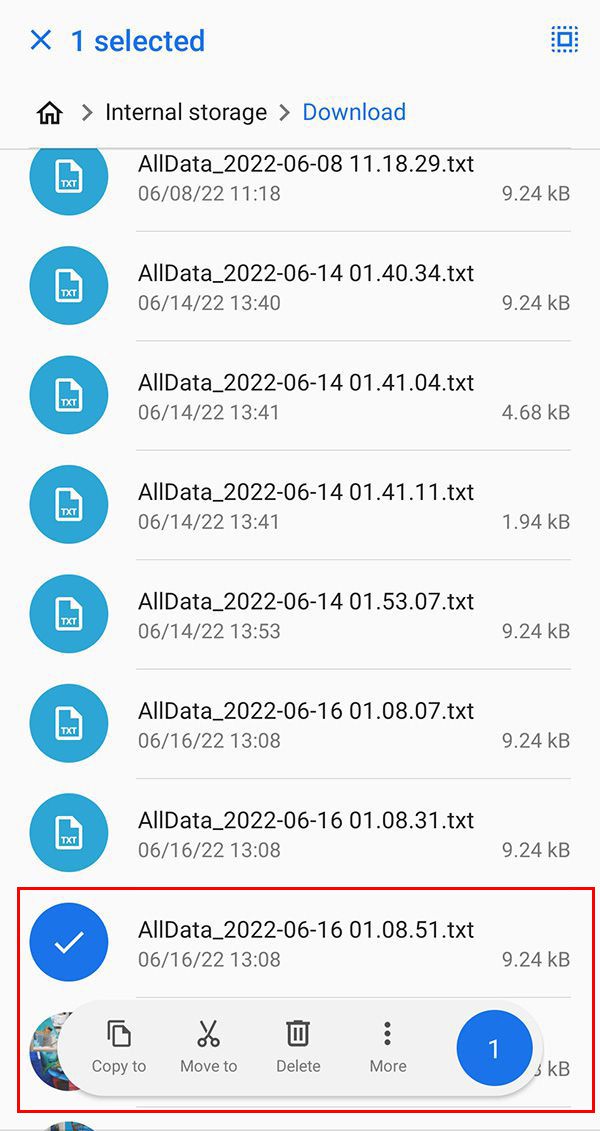
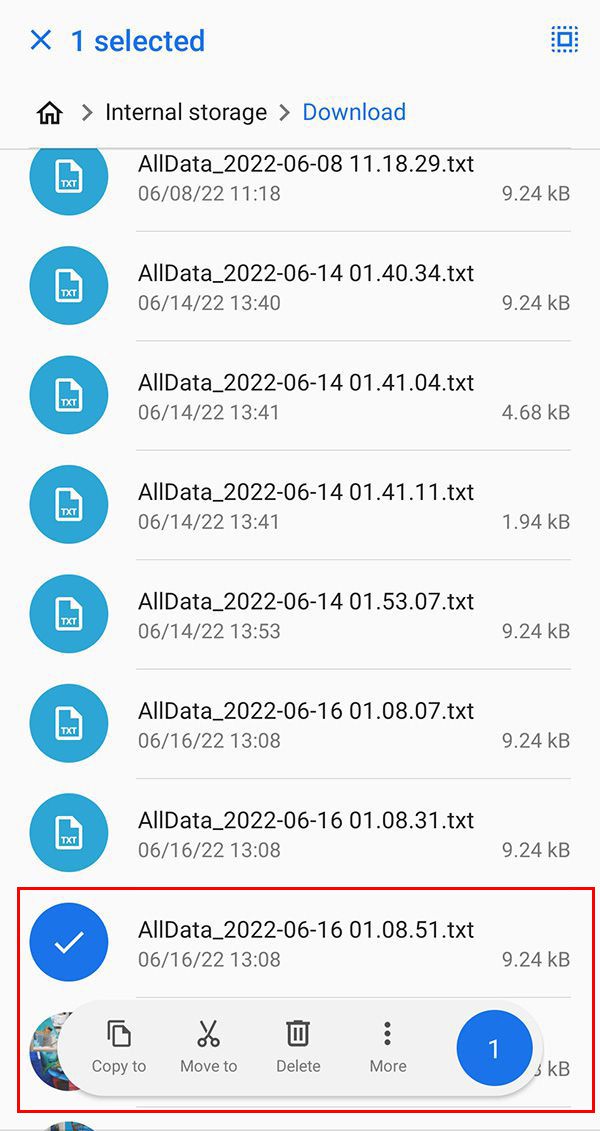
Select "Share".

You will be prompted to select the App to use. Locate and select "CM ProScan".

You will be prompted to select which user account should receive these results.

Note: If user profile information in .txt file differs from that of selected account, a warning will appear.

If import is successful, "Data imported successfully" will appear.
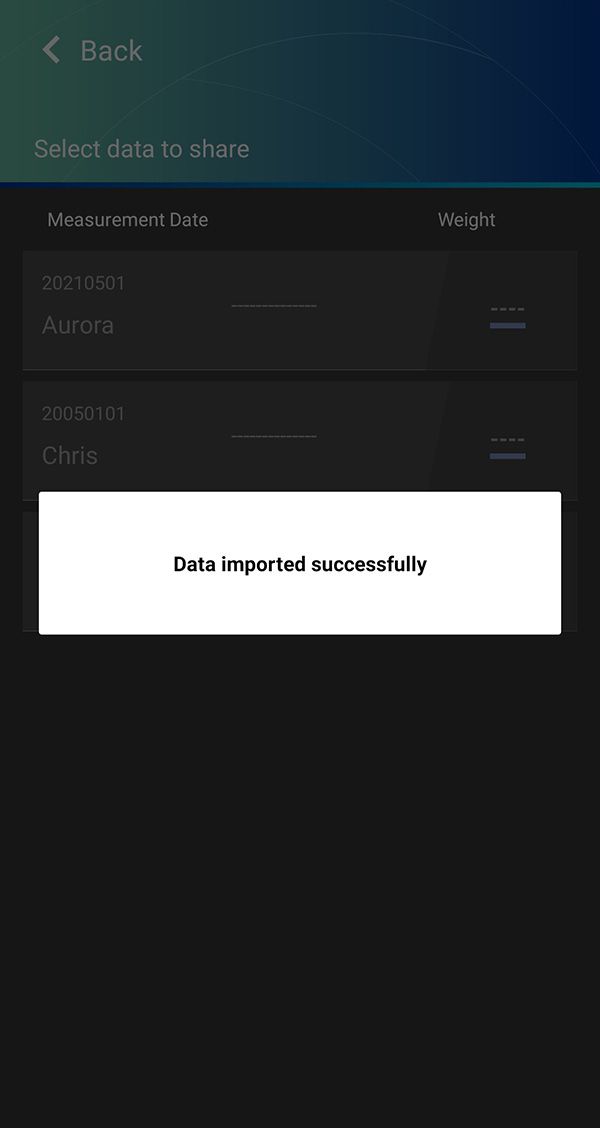
Share and Import All Results (entire database)
In some cases you may wish to migrate the entire database, such as when you are switching phones and want to migrate your Charder Proscan database from your old phone to your new phone. To do so, first enter settings at the top right.

Press “App Settings”.

Press “Export All Data” at the bottom.

After pressing “Export All Data”, ProScan App will generate an encrypted .txt file, and you will be prompted to confirm where you wish to save this file.

Send this .txt file to your new phone. After locating .txt file on your new phone's file manager, press "Share Result". This is generally done by pressing and holding file to select it. If “share” option is not immediately visible, it can often be found in the “More” menu


You will be prompted to select the App to use. Locate and select “CM ProScan”.





