How to save and export body composition results
After conducting a BIA scan using Charder's MA601 or MA801 Body Composition Analyzers, there are several ways to save the measurement results, with a solution that will fit your specific needs. The most suitable method will depend on your application and environment!

In this article, we provide an overview of the various methods available: Printer, PC, USB Drive, and Wi-Fi.
Printer
Printers that have PCL5 or above compatibility can be connected directly to the Body Composition Analyzer via USB cable. (wireless printing is not supported)
An example of a compatible printer is the Brother HL-L2370DW Laser Printer, as "Printer Language: PCL 6" can be seen in the printer specifications.

To connect the printer to the device, enter settings on device (MA601 used in example)
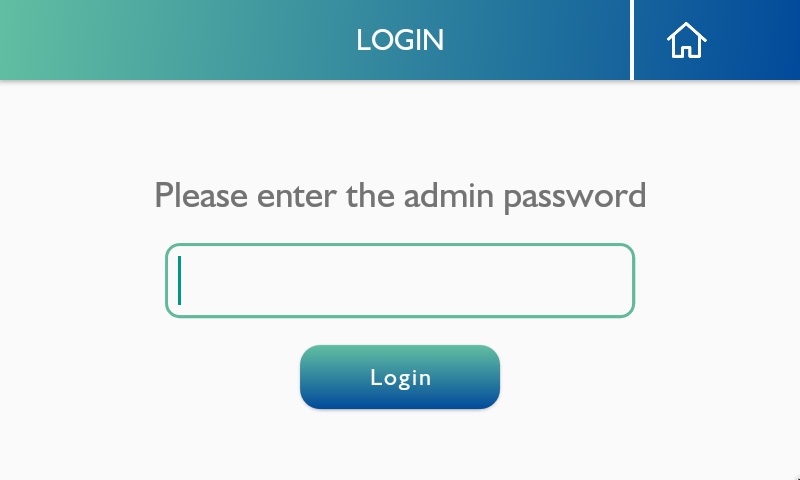
Select "Printer"

Press "Search Printer"

(Device will automatically connect to printer and display printer model if compatible)
Now results can be printed after measurement by pressing the "Print Results" button.

PC Software (Charder Insight)
The Charder Insight PC Software can be connected to the Body Composition Analyzer using the Charder UA-010 USB Transfer Key Cable. Currently, wireless transfer to the software is not yet supported!
Device Setup
To connect PC with device, the device settings must allow for Data Transfer. (it is OFF by default)
Enter Settings on device (MA601 used in example)
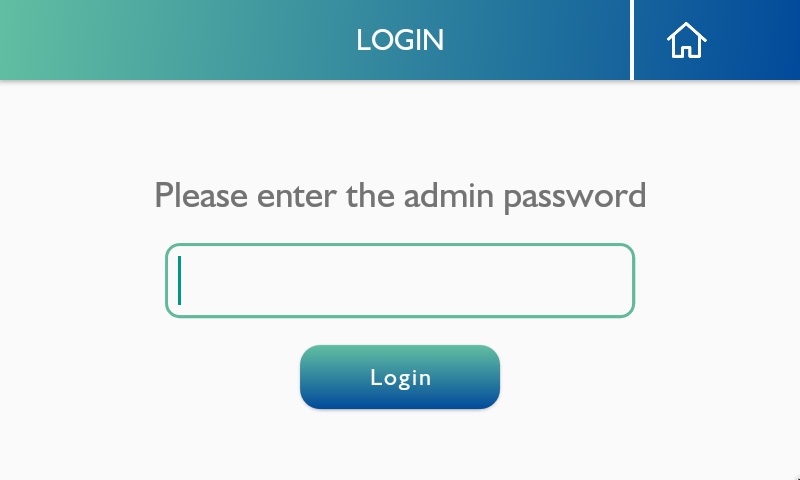
Select "Data Transfer"
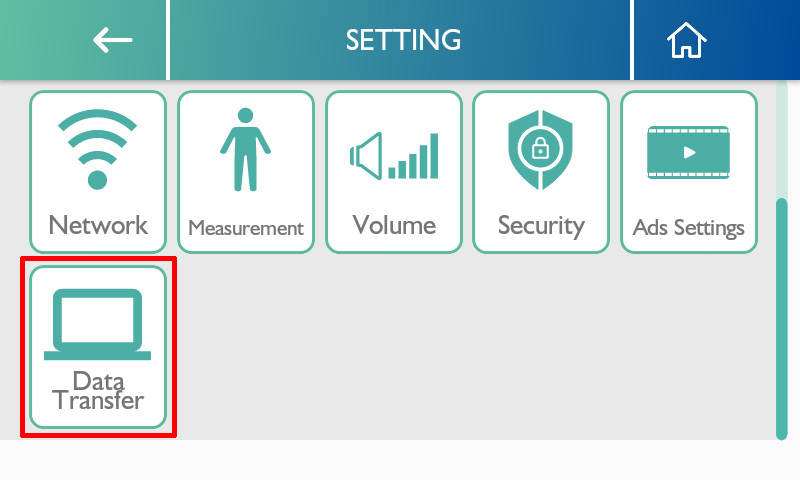
Ensure that settings are as follows:
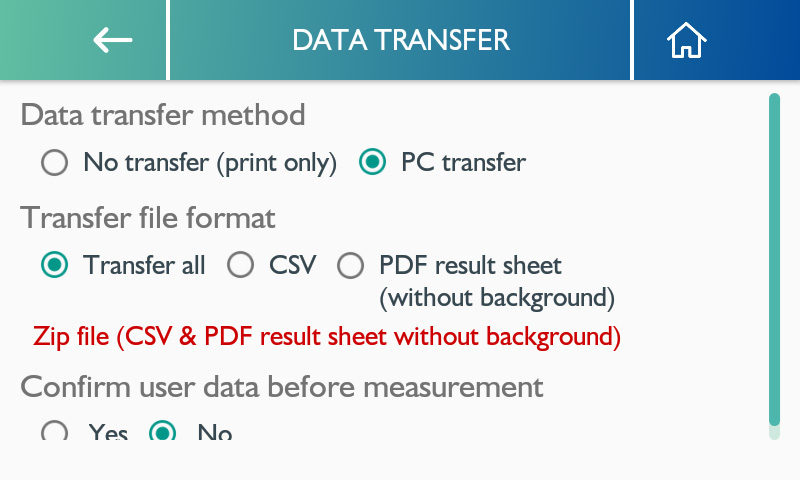
- Data transfer method: PC transfer
- Transfer file format: Transfer all
- Confirm user data before measurement: either option works
If "Yes", then user must press "confirm" on device before stepping onto device for measurement.
If "No", user will be prompted to step onto device for measurement once initiated by PC software.
Connect UA-010 USB Transfer Key Cable
Note that the UA-010 must be used to connect Charder Insight to a Body Composition Analyzer.

"Normal" USB cables you find in a store will not be compatible!
Note that using USB cable extenders might cause connectivity problems. Please place the PC/Device in a location where the 3-meter UA-010 cable can reach.
Charder Insight
After logging into Charder Insight and selecting a user, press Scan

NOTE: device needs to be on the Home screen in order to be detected and ready for measurement!
After measurement has been completed, various options will be available for exporting the report.

USB Drive
After measurement, authorized users can export a PDF result sheet onto a FAT32 formatted USB drive.
Begin by entering settings (MA601 used as example)
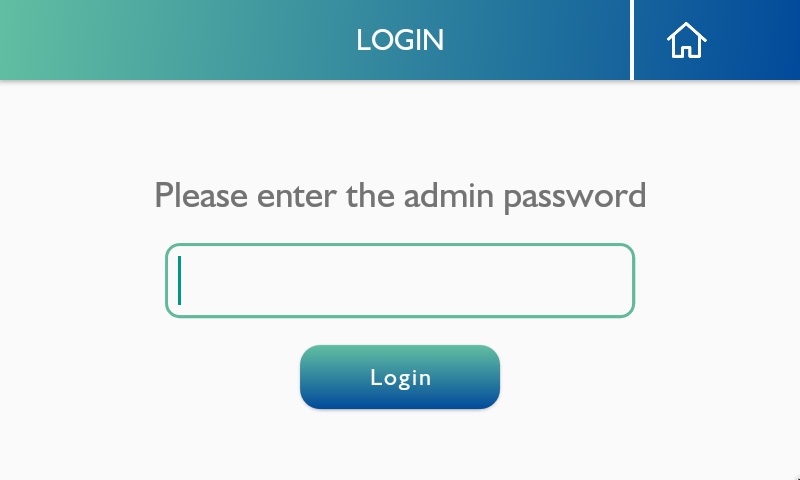
Select "Data Manager"

Ensure that USB drive is inserted into device, and press the notepad-shaped icon next to the measurement result you wish to export.

Select the Result Sheet type to export

A message will appear confirming that result has been exported. Repeat for as many measurements as needed.

After plugging USB drive into PC, PDF result file can be found.

Wi-Fi
After connection to Wi-Fi, the Body Composition Analyzer can send measurement results to an approved online server. Server needs to be set up according to standard Charder API documentation. Typically, once the device has been authorized to connect to the server, when a user ID is input into the device, a query will be sent to the server to confirm if this account exists, and if so, to authorize measurement using the subject's user profile. After measurement, results will then be automatically uploaded back to the server.
Because this is done on a case-by-case basis requiring authorization and settings, please contact us for details!




